OPTIMIZING XP's INTERNET SPEED
Page 1 of 1
 OPTIMIZING XP''s INTERNET SPEED
OPTIMIZING XP''s INTERNET SPEED
This tweaks are tested to be true, and are reccommended if you really want to speed up your internet(Downloads, Browsing, etc.)
*TWEAK 1: Speed up your web browsing
1. Go to Start
2. Click Run
3. Type cmd
4 .Type the following in the black screen that will appear:
ipconfig /flushdns
5. Type exit.
*TWEAK 2: Adjust Browser Cache Sizes(FOR INTERNET EXPLORER ONLY)
The maximum size of your Internet Explorer browser cache is ### megabytes. Generally, cache sizes above 80 megabytes waste disk space and can actually cause slower performance.
Solutions
1. Start Internet Explorer
2. Select Tools | Internet Options | General tab
3. Under Temporary Internet Files click the Settings button.
4. In the box for the amount of disk space to use, enter a value between 5 and 80 megabytes.
5. Click OK to accept the changes.
*TWEAK 3: Improve page load performance (netscape browsers only)
1. In Netscape go to edit then select preference.
2. Click Advance on the category and then click HTTP Networking.
3. In Direct connection options check enable pipelining. If you feel that it just slow down the page loading you can always uncheck it. Some web servers or proxies don't support this feature. Just try it.
*TWEAK 4: No internet connection even the modem cable is connected.
-This is a tweak that our teacher in HardSoft told us.
1. Go to Start
2. Click Run
3. Type cmd
4 .Type the following in the black screen that will appear:
ipconfig/release
5. After doing that try to type this lines:
ipconfig/renew
6. Type exit.
*TWEAK 5: OPTIMIZING OPERA BROWSER's SPEED.
-Opera is the fastest of all web browsers.
Here's the guide:
1A. Open Opera browser.
1B. Go to "Tools" > "Preferences"
It may look like this:

2. Select the "Advanced" tab
3. Choose "Browsing" then select "Redraw instantly" inside the "Loading" box
4. Go now to "Network" and set "Max connections to a server" to 32 and "Max total connections" to 64
5. Type opera: config in the address bar and press Enter;
It may look like this:
6. Click on "Network" and make sure that only these voices are checked "Allow Pre Authentication", "Enable Content Blocker", "Enable NTLM" and "UTF8 Escape URLs";
7. Click the Save button;
 Click on Performance and remove the checkmark from all items, except for "Synchronous DNS Lookup";
Click on Performance and remove the checkmark from all items, except for "Synchronous DNS Lookup";
9) Click the Save button.
*TWEAK 6: OPTIMIZING FIREFOX AND INTERNET EXPLORER
The first solution will aim to make invisible the Links folder.
This manipulation will remove it without touching the registry. Thus, it will be possible to restore it if necessary.
1. Show bookmarks from Internet Explorer.
2. Right-click on the Links folder and select Properties.
3. Check the Hidden attribute on the General tab.
4. Apply and validate with OK.
5. Restart Internet Explorer the Links folder will be gone!
-To display the Links folder again, simply uncheck "hidden attribute".
Find its location and access the Links folder since:
My Computer/C:/Documents and Settings/Username/Favorites/Links folder
Permanently delete the Links folder
This second method is to delete the folder by changing its value from the registry editor.
1. Start <Run <Enter regedit <OK.
2. Go to HKEY_CURRENT_USER/Software\Microsoft\Internet Explorer\Toolbar
3. Double click the channel Links Folder Name.
4. Under "Value data", delete the links (the field must be empty).
5. Confirm OK and then close the registry editor.
6. Delete (one last time) the links directory of your Favorites.
-At the next restart of the computer, this one has really disappeared.
Optimization with High Speed
Use this trick if you use broadband connection (ADSL, cable or leased line).
-In Mozilla Firefox, type about: config in the address bar.
Read and accept the warning.
To find a value, simply type the name or part of its name in the search box called "Filter".
To create value, we must right-click on the page and select "New".
network.http.max-connections: turn 40 (previously 24).
network.http.max-connections-per-server: set 8.
network.http.pipelining: set to true (previously false).
network.http.pipelining.maxrequests: put 32 (instead of 4).
network.http.proxy.pipelining: set to true.
network.http.max-persistent-connections-per-proxy: turn 16.
network.http.max-persistent-connections-per-server: set 16.
network.dns.disableIPv6: set to true.
Create a new "boolean" named
config.trim_on_minimize
and assign the value "true".
This should improve performance include:
More simultaneous connections,
Less return reusing existing TCP connections to send multiple HTTP requests (pipelining).
*TWEAK 7: OPTIMIZING SAFARI BROWSER
Here are the steps To Enable Tabbed Browsing :
1. Open your Safari Browser Window by clicking the Safari icon on the desktop.
2.Select the "Tabs" from the Preferences Menu
3.Once "it is selected , you will see the following checkboxes are available:
->Enable Tabbed Browsing.
->Select new tabs as they are created .
->Always show tab bar .
4.Activate Tabbed Browsing from the Tabs Dialog
Tabbed browsing is yet not active. You will see that checkboxes "Select new tabs as they are created" and "Always show tab bar" are unavailable.To enable tabbed browsing, check the box to the left of "Enable Tabbed Browsing". Tabbed browsing has now been activated.
5. Create a new tab
Now that you have activated tabbed browsing, you have to create a new tab through Safari's File menu. Click "File" from your Safari menu. From drop-down menu , choose New Tab
6. Enter the address for the new tab
The tab bar will come as Untitled'as you have not put any URL. So enter your desired URL in Safari's address bar and press on Enter.
7. View your new tab
It is highly irritating to close times and again the annoying pop up advertisements which comes in fa lash of second when we are working with Web pages .They not only slow down our action but also make the whole thing very confusing while switching between web pages and waste our time.
So here are the tips to block Pop-Up Windows :
1. Open you Safari browser
2. Activate Pop-Up Blocker from the Menu
3. Go back to the Menu and confirm whether it is blocked or not.
Your Safari browser keeps an account of history of the web pages and sites that you have visited during a particular period of time ,say
Sources:
http://www.isaytech.com/2008/06/how-to-optimize-opera-browser-95.html
http://tweakxp.com/internet_tweaks.aspx
http://en.kioskea.net/faq/sujet-2220-optimizing-firefox
http://www.helium.com/items/526383-ways-to-optimize-safari
*TWEAK 8: USE SOFTWARE SUPPORT
We also need to consider using some software support to optimize the internet speed.
1. Download Tune Up Utilities here:
http://www.tune-up.com/products/tuneup-utilities/
or here(Tune Up Utilities with a key included, for forum members only):
http://www.mediafire.com/?m2vunhizckj
2. Install Tune Up after the download, install also the key so that there will be no restrictions.(If you don't know how to install, then consult OPTIMIZING SOFTWARE SUPPORT where you will find the installation guides of softwares that help optimize the system.)
3. Then open Tune Up System Optimizer, it may look like this:
4. Visit this link for you to know your internet speed:
http://speedtest.net/
5. Select the connection speed in Tune Up System Optimizer based on the results in speed test.net
*TWEAK 1: Speed up your web browsing
1. Go to Start
2. Click Run
3. Type cmd
4 .Type the following in the black screen that will appear:
ipconfig /flushdns
5. Type exit.
*TWEAK 2: Adjust Browser Cache Sizes(FOR INTERNET EXPLORER ONLY)
The maximum size of your Internet Explorer browser cache is ### megabytes. Generally, cache sizes above 80 megabytes waste disk space and can actually cause slower performance.
Solutions
1. Start Internet Explorer
2. Select Tools | Internet Options | General tab
3. Under Temporary Internet Files click the Settings button.
4. In the box for the amount of disk space to use, enter a value between 5 and 80 megabytes.
5. Click OK to accept the changes.
*TWEAK 3: Improve page load performance (netscape browsers only)
1. In Netscape go to edit then select preference.
2. Click Advance on the category and then click HTTP Networking.
3. In Direct connection options check enable pipelining. If you feel that it just slow down the page loading you can always uncheck it. Some web servers or proxies don't support this feature. Just try it.
*TWEAK 4: No internet connection even the modem cable is connected.
-This is a tweak that our teacher in HardSoft told us.
1. Go to Start
2. Click Run
3. Type cmd
4 .Type the following in the black screen that will appear:
ipconfig/release
5. After doing that try to type this lines:
ipconfig/renew
6. Type exit.
*TWEAK 5: OPTIMIZING OPERA BROWSER's SPEED.
-Opera is the fastest of all web browsers.
Here's the guide:
1A. Open Opera browser.
1B. Go to "Tools" > "Preferences"
It may look like this:

2. Select the "Advanced" tab
3. Choose "Browsing" then select "Redraw instantly" inside the "Loading" box
4. Go now to "Network" and set "Max connections to a server" to 32 and "Max total connections" to 64
5. Type opera: config in the address bar and press Enter;
It may look like this:
6. Click on "Network" and make sure that only these voices are checked "Allow Pre Authentication", "Enable Content Blocker", "Enable NTLM" and "UTF8 Escape URLs";
7. Click the Save button;
9) Click the Save button.
*TWEAK 6: OPTIMIZING FIREFOX AND INTERNET EXPLORER
The first solution will aim to make invisible the Links folder.
This manipulation will remove it without touching the registry. Thus, it will be possible to restore it if necessary.
1. Show bookmarks from Internet Explorer.
2. Right-click on the Links folder and select Properties.
3. Check the Hidden attribute on the General tab.
4. Apply and validate with OK.
5. Restart Internet Explorer the Links folder will be gone!
-To display the Links folder again, simply uncheck "hidden attribute".
Find its location and access the Links folder since:
My Computer/C:/Documents and Settings/Username/Favorites/Links folder
Permanently delete the Links folder
This second method is to delete the folder by changing its value from the registry editor.
1. Start <Run <Enter regedit <OK.
2. Go to HKEY_CURRENT_USER/Software\Microsoft\Internet Explorer\Toolbar
3. Double click the channel Links Folder Name.
4. Under "Value data", delete the links (the field must be empty).
5. Confirm OK and then close the registry editor.
6. Delete (one last time) the links directory of your Favorites.
-At the next restart of the computer, this one has really disappeared.
Optimization with High Speed
Use this trick if you use broadband connection (ADSL, cable or leased line).
-In Mozilla Firefox, type about: config in the address bar.
Read and accept the warning.
To find a value, simply type the name or part of its name in the search box called "Filter".
To create value, we must right-click on the page and select "New".
network.http.max-connections: turn 40 (previously 24).
network.http.max-connections-per-server: set 8.
network.http.pipelining: set to true (previously false).
network.http.pipelining.maxrequests: put 32 (instead of 4).
network.http.proxy.pipelining: set to true.
network.http.max-persistent-connections-per-proxy: turn 16.
network.http.max-persistent-connections-per-server: set 16.
network.dns.disableIPv6: set to true.
Create a new "boolean" named
config.trim_on_minimize
and assign the value "true".
This should improve performance include:
More simultaneous connections,
Less return reusing existing TCP connections to send multiple HTTP requests (pipelining).
*TWEAK 7: OPTIMIZING SAFARI BROWSER
Here are the steps To Enable Tabbed Browsing :
1. Open your Safari Browser Window by clicking the Safari icon on the desktop.
2.Select the "Tabs" from the Preferences Menu
3.Once "it is selected , you will see the following checkboxes are available:
->Enable Tabbed Browsing.
->Select new tabs as they are created .
->Always show tab bar .
4.Activate Tabbed Browsing from the Tabs Dialog
Tabbed browsing is yet not active. You will see that checkboxes "Select new tabs as they are created" and "Always show tab bar" are unavailable.To enable tabbed browsing, check the box to the left of "Enable Tabbed Browsing". Tabbed browsing has now been activated.
5. Create a new tab
Now that you have activated tabbed browsing, you have to create a new tab through Safari's File menu. Click "File" from your Safari menu. From drop-down menu , choose New Tab
6. Enter the address for the new tab
The tab bar will come as Untitled'as you have not put any URL. So enter your desired URL in Safari's address bar and press on Enter.
7. View your new tab
It is highly irritating to close times and again the annoying pop up advertisements which comes in fa lash of second when we are working with Web pages .They not only slow down our action but also make the whole thing very confusing while switching between web pages and waste our time.
So here are the tips to block Pop-Up Windows :
1. Open you Safari browser
2. Activate Pop-Up Blocker from the Menu
3. Go back to the Menu and confirm whether it is blocked or not.
Your Safari browser keeps an account of history of the web pages and sites that you have visited during a particular period of time ,say
Sources:
http://www.isaytech.com/2008/06/how-to-optimize-opera-browser-95.html
http://tweakxp.com/internet_tweaks.aspx
http://en.kioskea.net/faq/sujet-2220-optimizing-firefox
http://www.helium.com/items/526383-ways-to-optimize-safari
*TWEAK 8: USE SOFTWARE SUPPORT
We also need to consider using some software support to optimize the internet speed.
1. Download Tune Up Utilities here:
http://www.tune-up.com/products/tuneup-utilities/
or here(Tune Up Utilities with a key included, for forum members only):
http://www.mediafire.com/?m2vunhizckj
2. Install Tune Up after the download, install also the key so that there will be no restrictions.(If you don't know how to install, then consult OPTIMIZING SOFTWARE SUPPORT where you will find the installation guides of softwares that help optimize the system.)
3. Then open Tune Up System Optimizer, it may look like this:
4. Visit this link for you to know your internet speed:
http://speedtest.net/
5. Select the connection speed in Tune Up System Optimizer based on the results in speed test.net
 Similar topics
Similar topics» OPTIMIZING SOLARIS OS
» OPTIMIZING WINDOWS 7
» OPTIMIZING WINDOWS XP's PERFORMANCE
» OPTIMIZING WINDOWS 7 MARK 1
» OPTIMIZING WINDOWS 7 MARK 2
» OPTIMIZING WINDOWS 7
» OPTIMIZING WINDOWS XP's PERFORMANCE
» OPTIMIZING WINDOWS 7 MARK 1
» OPTIMIZING WINDOWS 7 MARK 2
Page 1 of 1
Permissions in this forum:
You cannot reply to topics in this forum|
|
|
